Printing a Word document with comments can be a headache, especially when you want to keep feedback private.
There are quick and easy ways to print a Word document without comments. In this post, I’ll guide you through the process step-by-step.
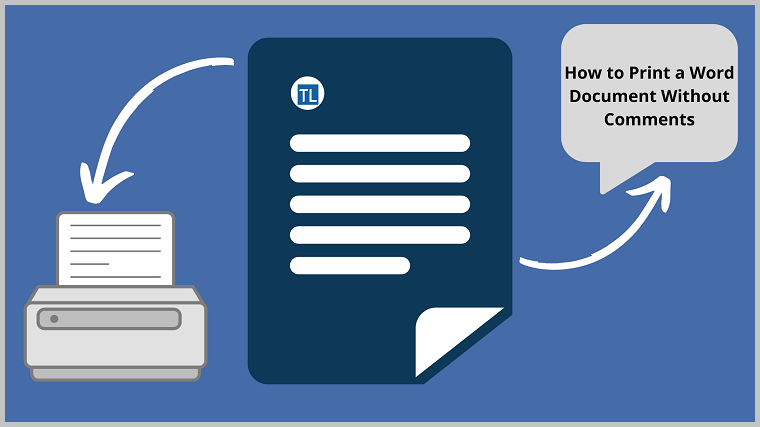
How to Print a Word Document Without Comments
The Word print without comments feature in Word allows you to hide comments from your document.
You might be wondering how to print a Word doc without comments, and this you’ll learn as you read this article.
Print a Word Document without Comments in Word 365,2021,2019,2016,2013
- Open the Word document you want to print without comments.
- Select the “Review” tab in the ribbon.
- In the “Tracking” group, select the “No Markup” option and print your document.
OR:
- While your Word doc is open, select File > Print on the left-hand side.
- Under Settings, click Print All Pages > Print Markup from the dropdown list.
- Print the document without comments.
Print a Word Document without Comments in Word 2007
- Open your document in Word 2007.
- Click on the “Review” menu in the ribbon.
- In the “Tracking” section, click Final > Final Showing Markup from the dropdown list.
- Select the “Office” button and click “Print” from the left menu. It will open the print dialog box.
- Click the arrow next to the “Print What” box, and select “Document.”
- Click the “OK” button to print the document without comments.
That’s it! The steps above can help you print a Word document without comments.
Tip: If you want your comments to appear again after printing the document, return to the Review toolbar and select “Simple Markup” or “All Markup.”
